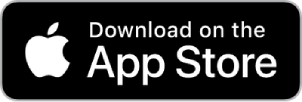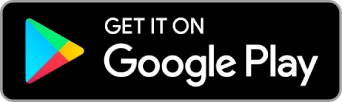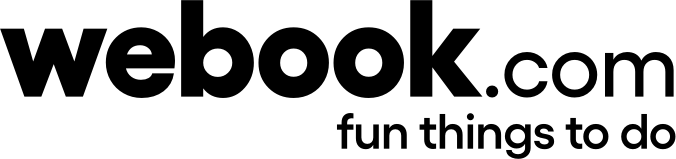SFA Loyalty Program
SFA Rewards is a points-based program that allows community members (like you!) to earn points by using SFA digital platforms. The more points you collect, the higher you rank in the leaderboard.
Many active users will earn rewards on a monthly basis, and earn a chance to enter our draw to win rewards! Just make sure you’re signed up to our app and stay tuned. This is another way for us to say thank you and show how much we appreciate our healthy active community.
You can earn points when you:
- Sign up with SFA
- Attend Events (by SFA or Groups)
- Join Groups
We’re working on more ways for you to earn points. Keep checking the app and make sure you always have the latest version.
The more points you earn, the higher you rank on the leaderboard! Every month, we will give away valuable prizes to the top rankers on the leaderboard and to the lucky draw winners.
For the time being, your points won’t expire. However, this could change in the future.
Your points are displayed in your Profile on the SFA App. You must log in to your account to view your points.
Every action is recorded with a timestamp. The SFA app will be rewarding the user who earned the points and the corresponding rank first.
Within 5 days of the leaderboard closure, you’ll receive a notification and an email from us congratulating you on winning.
After that, please allow up to 4 weeks for delivery. During this period, our support team might get in touch to obtain your address and request any additional information that we would need to ensure a smooth delivery process
Delivery time might be shorter depending on the reward type e.g. Physical goods vs. e-gift cards/vouchers..etc
If you didn’t receive your rewards or you have any questions, please contact us.
Community Sports Groups
Learn more about how to create and manage your own Community Sports Group.
You can create a new group on the Sports for All app by following the below steps:
– Go to the homepage and tap on Create Group.
OR:
– Go to “Discover Groups” and tap on (+) at the top of the page.
You will be redirected to the “Create Group” form, where you will be asked to provide more details about your group.
Once you agree to the terms and conditions and submit the form, your group will be created.
Your group may have been rejected because its details violate the SFA terms and conditions.
– Go to the group page
– Tap on invite (+)
You have the option to send invitations to your friends via email, sms, and social media platforms.
Select your friends and tap on send. A group link will then be shared with your friends inviting them join.
You have to be a leader or a co-leader of a group to create an event.
Leaders and co-leaders can create events by following the below steps:
-Go to Group page and tap on “Create Event”
– You’ll be redirected to the “Create Event” form.
– Once you fill out all the required fields, agree to the terms and conditions
-Then tap on “Create Event”
After creating the event, your group members will be invited to join the new event.
To delete an event:
– Go to the event page
– Tap on “Edit” on the top of the page
– Scroll down and tap on “Delete Event”
– Confirm event deletion to delete the event.
To join an event:
– Register on the SFA app
-Go to the event page
-Tap on “Join”
To esnure compliance with SFA terms and conditions, changing a group name requires approval from SFA team.
You can change your group name only once every 30 days.
Groups that have not scheduled new events will be deactivated after 90 days of their last event.
Your group will be activated again once you create new events.
To ensure compliance with SFA terms and conditions, all groups will be reviewed by the SFA team. Once your group is created, make sure you add at least 5 members to your group. Your group will be reviewed by the SFA team once it has 5 or more participants. You will be informed via email and push notifications once your group has been verified. It will also appear in the search results upon verification.
When you register with SFA, you will be sent an email to verify your account. Click on the verification link provided to activate your account.
To ensure compliance with SFA terms and conditions, any requests to update images must be reviewed by the SFA team. Once your image is approved, you will be notified and the picture will automatically update.
To edit the group’s information:
– Go to the group page
– Tap on the leader tools at the top of the page ( … )
– Tap on “Edit Group”
– Edit group information
– Tap on “Update Group”
Group information will be updated and the leader will be notified.
Please note that only group name and image require SFA approval and may take upto 10 buisness days.
Leaders can assign a co-leaders to help with managing the group and events.
The co-leader can also assign new co-leadres.
To assign a co-leader:
– Go to the group page
– Tap on the “Leader Tools” on the top of the page ( … )
– Tap on “Members Management”
– Tap on (…) next to the member’s name
– Tap on |Make Co-leader”.
Once you confirm, the new co-leader will be notified og their new role via an email and pushnotification.
To remove a co-leader,
– Go to the group page
– Tap on the leader Tools on the top of the page ( … )
– Tap on Members Management
– Tap on (…) next to the member’s name
– Tap on Remove as Co-leader.
Once you confirm, the co-leader will still be a member of the group. They will be notified through email and push notification that they are no longer co-leading the group.
You can edit your profile by following the below steps:
– Go yo your profile
– Tap on the profile picture
– Update your profile
-Tap on “Update”
You can change any of your information with the exception of email and mobile number.
To change your email and mobile number, please contact us on…..
– Go to your profile
– Tap on Change Language and choose your preffered language.