Sync Steps from the Huawei Health App to SFA App on an Android Phone
Can SFA APP Connect to Huawei Devices?
SFA APP does not connect directly to Huawei devices, but we should be able to pull your steps into SFA APP if your Huawei Health app can share data with Google Fit. This is because SFA APP pulls in steps from the Google Fit app, so any steps that are showing in Google Fit should sync to SFA APP.
How to Link Huawei Health to Google Fit
Begin by downloading the free Google Fit app from the Google Play Store if it’s not already installed on your phone. Set up a Google Fit account there and connect your Google Fit account to SFA APP.
Once you’ve set that up, select the “Me” tab in your Huawei Health app > Settings > Data Sharing > Google Fit.
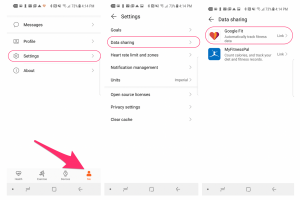
Next, select the “Link” button shown below and follow the prompts to link Google Fit to your Huawei Health app. The email shown in your Google Fit profile should match the email you select here.
Once you’ve successfully linked your Google Fit account, you’ll see the final success screen.
Just tap the back arrow at the top to return to your Huawei Health home screen.
Syncing Your Steps to SFA APP
Once you’ve successfully linked your Huawei app to Google Fit, please sync your Huawei band to the Huawei Health app first to make sure steps are showing correctly there.
Then, open Google Fit to allow steps from Huawei Health to pull into Google Fit. Once steps are showing correctly in Google Fit, open SFA APP to allow steps from Google Fit to sync to SFA APP.

